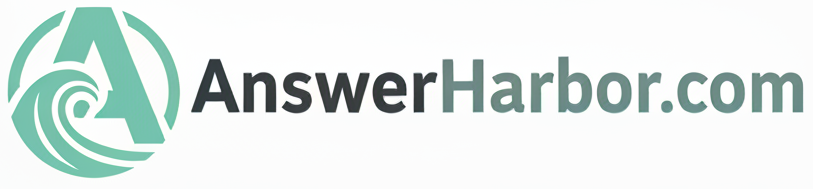Setting up your favorite streaming service on a new TV or device should be easy — but for millions of users, it’s confusing. Whether you’re trying to get to disneyplus.com/begin, primevideo.com/mytv, or another activation page, this guide explains exactly how device management works across major streaming platforms and how to fix common activation issues.
What Is “Device Management” in Streaming?
In the world of streaming entertainment, device management means linking your physical device — like a smart TV, Roku, Fire Stick, or game console — to your streaming service account (Disney+, Netflix, Hulu, etc.).
When you install a streaming app on a new device, it doesn’t automatically know who you are. Instead, you’re given a unique activation code and a web address (e.g., disneyplus.com/begin) where you enter that code to verify your account.
This step keeps your login secure while making it simple to connect multiple devices under one subscription.
How Device Activation Works
The activation process is usually similar across services:
- Install or open the app on your device (TV, console, or stick).
- Sign in or choose “Log in on another device.”
- You’ll see an activation code and a link (such as www.hbomax.com/tvsignin).
- On your phone or computer, go to that web address.
- Enter the code, then sign in with your account credentials.
- Your device refreshes and instantly connects to your account.
That’s it — once activated, you can manage all connected devices under your account’s Device Management page.
Why You Might See “Device Management” in Your Account Settings
When you visit your streaming account settings (on web or mobile), you’ll often see a section labeled Devices, My Devices, or Device Management. This area lets you:
- View all currently connected devices
- See login timestamps and locations
- Remove devices you no longer use
- Limit how many devices can stream at once (some services cap this per plan)
If you share your account or recently upgraded your smart TV, it’s smart to check this list occasionally.
Troubleshooting Device Activation Problems
Even when you follow the steps perfectly, you might hit snags. Here are common errors and how to fix them.
1. Code Expired or Invalid
Activation codes usually last only a few minutes. If it expires, select “Get a new code” on your device and try again.
2. Page Won’t Load
If the activation page doesn’t open, clear your browser cache or try incognito/private mode. You can also switch devices — for example, use your phone instead of a laptop.
3. Login Loop
If the website keeps asking you to log in even after entering the code, sign out everywhere first, then repeat the activation process.
4. Too Many Devices Connected
Some plans limit simultaneous devices. Visit your Device Management section, remove unused devices, and try activating again.
5. Network Errors
Restart your router, make sure your streaming device is online, and verify that the app is updated.
How to Remove Old or Unknown Devices
If you see unfamiliar devices in your account, remove them immediately. Here’s how on most platforms:
- Log in to your streaming account on a browser.
- Go to Account Settings > Device Management.
- Select the device you want to remove.
- Click Remove or Sign Out Everywhere.
After removal, the device will need a new activation code to reconnect — keeping your account secure.
Managing Multiple Devices Across Platforms
If your household uses several services — Netflix, Disney+, Hulu, etc. — keeping track of all your logins can get messy. A few best practices:
- Use a password manager to safely store credentials.
- Label each device clearly inside each app.
- Periodically check your Device Management pages for unauthorized access.
- If you share accounts, set clear rules (who uses which slot).
For families, this can also prevent accidental logouts or streaming limits when too many devices are active.
How to Manage Devices on Popular Streaming Platforms
Disney+
- Go to Profile > Account > Device Management
- Remove devices remotely
- Supports up to 10 registered devices
Netflix
- Visit Account > Manage Access and Devices
- Displays last watched titles, location, and time
- Option to sign out of specific or all devices
Amazon Prime Video
- Account & Settings > Your Devices
- See registered TVs, Fire devices, and browsers
- Deregister instantly if needed
HBO Max
- Settings > Manage Devices
- Shows active sessions and device types
- Option to “Sign All Devices Out”
Security Tips When Linking Devices
Because activation requires signing into your account, always use official apps or URLs. A few extra security measures:
- Never share activation codes on public forums or chats.
- Avoid public Wi-Fi during activation.
- Enable two-factor authentication on your streaming accounts if available.
- Update your apps and devices regularly to patch vulnerabilities.
Streaming accounts often contain payment info, so treat them like any other sensitive login.
FAQ: Common Questions About Device Management
Q: Why does my TV keep asking me to re-activate?
A: This can happen after firmware updates, app resets, or cache clearing. Simply repeat the activation steps — it won’t affect your subscription.
Q: Can I activate multiple TVs with one account?
A: Yes, most services allow several devices per account, though simultaneous streaming limits vary by plan.
Q: How do I know if my activation page is legitimate?
A: Only trust URLs ending in the service’s official domain (e.g., disneyplus.com, hulu.com). Never use shortened or unfamiliar links.
Q: What happens if I remove a device?
A: The device is logged out immediately and will need a new activation code to reconnect.
Q: Is there a universal device management tool for all streaming apps?
A: Not officially. Each service maintains its own device list. However, some smart TVs and streaming sticks group them for easier access under your device’s settings.
Conclusion: Stay in Control of Your Streaming Devices
Understanding device management saves time, frustration, and keeps your streaming accounts secure. Whether you’re setting up a new TV or linking another household device, always activate through official pages and review your device list regularly.
With the right setup, you’ll spend less time troubleshooting and more time enjoying your shows and movies — the way streaming was meant to be.